| Tip |
| Each item in a drop down list control has a text and a data. Use the data of each item to store the primary key of a table. The drop down list is usually known as ComboBox. |
| Problem 1 |
| Create a Wintempla project called CategoryDropList to display the categories in a drop down list control (use a dialog application). Insert a drop down list control as shown; set the name of the control to ddCategory. |
| Step A |
| Edit the connection string in the stdafx.h file as shown below. |
| stdafx.h |
| ... #define DSN L"dsn_MyDatabase" #define USERNAME L"root" #define PASSWORD L"123" #define CONNECTION_STRING L"DRIVER={SQL Server};server=SELO\\SQLEXPRESS;database=best_buy;Trusted_Connection=yes" |
| Step B |
| Drag the SELECT drop down list template from the menu: Tools>Add Wintempla Item...> Clipboard code > SQL Application Programming > SELECT dropDownList CategoryDropList.cpp file. |
| Step C |
| Edit the CategoryDropList.cpp file as shown. |
| CategoryDropList.cpp |
| void CategoryDropList::Window_Open(Win::Event& e) { Sql::SqlConnection conn; try { //conn.OpenSession(DSN, USERNAME, PASSWORD); //Control Panel>Administrative Tools>Data Sources (ODBC)>Create dsn_myDatabase conn.OpenSession(hWnd, CONNECTION_STRING); conn.ExecuteSelect(L"SELECT category_id, descr FROM category", 100, ddCategory); } catch (Sql::SqlException e) { this->MessageBox(e.GetDescription(), L"Error", MB_OK | MB_ICONERROR); } ddCategory.SelectedIndex = 0; } |
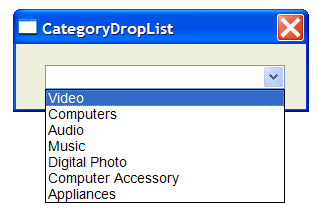
| Problem 2 |
| Repeat the last problem using C#, named your project CategoryDropListS. Create a C# Windows Form Application. Drag a Drop Down a ComboBox (Drop Down List). |
| Step A |
| Add the class ListItem: Project > Add Class... > C# Class . |
| ListItem.cs |
| using System; using System.Collections.Generic; using System.Linq; using System.Text; namespace CategoryDropListS { public class ListItem { private int valueData; private string displayData; public ListItem(int valueData, string displayData) { this.valueData = valueData; this.displayData = displayData; } public string DisplayData { get { return displayData; } } public int ValueData { get { return valueData; } } } } |
| Step B |
| Add the class DatabaseInfo: Project > Add Class... > C# Class . |
| DatabaseInfo.cs |
| using System; using System.Collections.Generic; using System.Linq; using System.Text; namespace CategoryDropListS { class DatabaseInfo { public static string GetConnectionInfo() { return "server=selo\\SQLExpress;database=best_buy;Trusted_Connection=yes"; } } } |
| Step C |
| Double click the form to create the Load event handler function. Then, edit the Form1.cs file as shown |
| Form1.cs |
| using System; using System.Collections.Generic; using System.ComponentModel; using System.Data; using System.Drawing; using System.Linq; using System.Text; using System.Windows.Forms; using System.Data.SqlClient; // <<<<<<<<<<<<<< ADD THIS LINE namespace CategoryDropListS { public partial class Form1 : Form { public Form1() { InitializeComponent(); } private void Form1_Load(object sender, EventArgs e) { SqlConnection conn = new SqlConnection(DatabaseInfo.GetConnectionInfo()); SqlCommand cmd = null; SqlDataReader reader = null; this.comboBox1.DisplayMember = "displayData"; //this.comboBox1.DisplayMember = "Item2" this.comboBox1.ValueMember = "valueData"; //this.comboBox1.ValueMember = "Item1"; this.comboBox1.DropDownStyle = ComboBoxStyle.DropDownList; //this.comboBox1.DataSource = dataSet; try { conn.Open(); cmd = new SqlCommand("SELECT category_id, descr FROM category", conn); reader = cmd.ExecuteReader(); while (reader.Read()) { comboBox1.Items.Add(new ListItem(reader.GetInt32(0), reader["descr"].ToString())); //comboBox1.Items.Add(new Tupple<int, string>(reader.GetInt32(0), reader["descr"].ToString())); } } catch (SqlException ex) { MessageBox.Show(ex.Message); } finally { reader.Close(); conn.Close(); comboBox1.SelectedIndex = 0; } } } } |

| Tip |
| There are several methods to fill a drop down list. For instance, a SqlAdapter or OdbcDataAdapter can be used to fill a data set, then the DataSource member of the drop down list can be set to the data set. |
| Problem 3 |
| Create a Wintempla Web application called CategoryDropListWeb usinc C++. Add a drop down list control as shown and set the name of the control to ddCategory. |
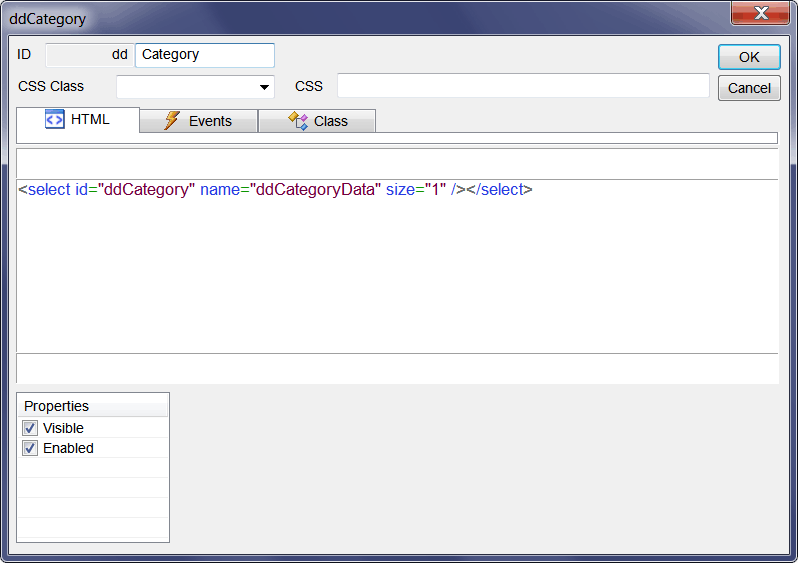
| Step A |
| Edit the connection string in the stdafx.h file. |
| stdafx.h |
| ... #define DSN L"dsn_MyDatabase" #define USERNAME L"root" #define PASSWORD L"123" #define CONNECTION_STRING L"DRIVER={SQL Server};server=SELO\\SQLEXPRESS;database=best_buy;Trusted_Connection=yes" |
| Step B |
| Edit the Index.cpp file as shown below. |
| CategoryDropListWeb.cpp |
| #include "stdafx.h" //_____________________________________________ Index.cpp #include "Index.h" void Index::Window_Open(Web::HttpConnector& h) { Sql::SqlConnection conn; try { //conn.OpenSession(DSN, USERNAME, PASSWORD); //Control Panel>Administrative Tools>Data Sources (ODBC)>Create dsn_myDatabase conn.OpenSession(NULL, CONNECTION_STRING); conn.ExecuteSelect(L"SELECT category_id, descr FROM category", 100, ddCategory); } catch (Sql::SqlException e) { this->MessageBox(e.GetDescription(), L"Error", MB_OK | MB_ICONERROR); } if (h.FirstTime == true) { ddCategory.SelectedIndex = 2; } } |
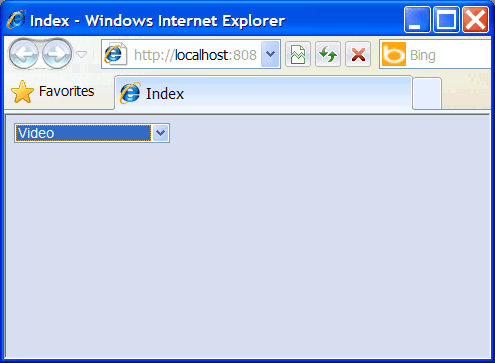
FirstTime |
| Each time a web page is open, the function Window_Open is called. In some cases, it is necessary to set a selection for default in some GUI elements. In the previous problem, the program pre-selects item 3 (index 2) by default. Observe that the selection must be set only the first time the web page is open; in future calls, we must respect whatever the user has been selected. Cada vez que se abre una página web, la función Window_Open es llamada. En algunos, casos es necesario fijar una selección por defecto en algunos elementos GUI. Por ejemplo, en el programa previo se pre-selecciona el artículo 3 (índice 2) por defecto. Observe que sólo se desea fijar la selección la primera vez que la página se abra; en llamadas futuras se debe respetar la selección del usuario. |
| Problem 4 |
| Publish the web application called CategoryDropListWeb to a web server, see Wintempla > Publishing a Web Site use Anonymous Access. Publique la aplicación llamada CategoryDropListWeb en un servidor web, vea Wintempla > Publishing a Web Site use Acceso Anónimo. |
| Problem 5 |
| Create an ASP.NET Empty Web application called CategoryDropListWebS using C#. Then, add a new web form using the menu: Project>Add New Item... . Set the name of the web form to index.aspx. |
| Step A |
| Change the view to Design Mode and insert a Drop Down List control as shown. Drag the control from the toolbox and drop it inside the body. |
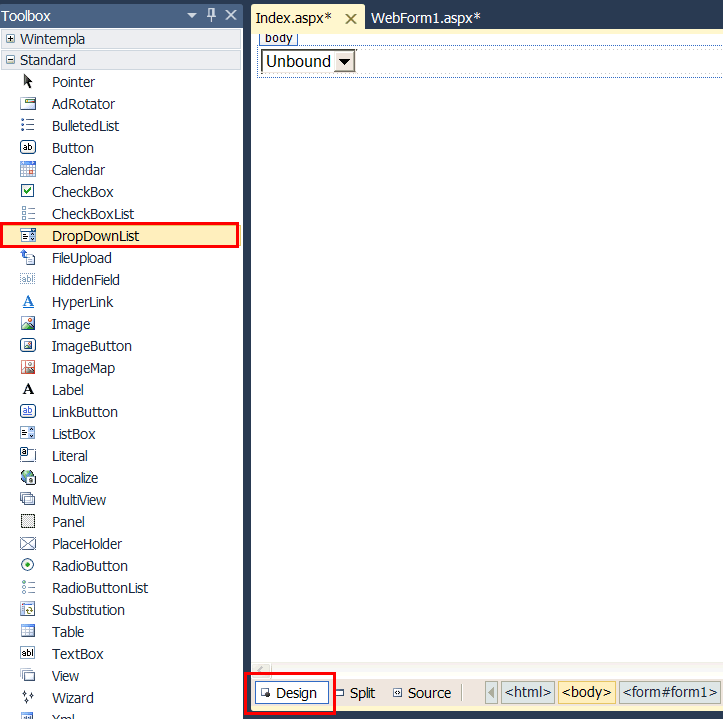
| Step B |
| Edit the index.aspx.cs file as shown. |
| index.aspx.cs |
| using System; using System.Collections.Generic; using System.Linq; using System.Web; using System.Web.UI; using System.Web.UI.WebControls; using System.Data.SqlClient; // <<<<<<<<<<<<<<< ADD THIS LINE using System.Data; // <<<<<<<<<<<<<<< ADD THIS LINE namespace CategoryDropListWebS { public partial class Index : System.Web.UI.Page { protected void Page_Load(object sender, EventArgs e) { SqlConnection conn = new SqlConnection(DatabaseInfo.GetConnectionInfo()); SqlCommand cmd = null; try { conn.Open(); cmd = new SqlCommand("SELECT category_id, descr FROM category", conn); DataSet dataSet = new DataSet(); SqlDataAdapter dataAdapter = new SqlDataAdapter(cmd); dataAdapter.Fill(dataSet); this.DropDownList1.DataSource = dataSet; this.DropDownList1.DataValueField = "category_id"; this.DropDownList1.DataTextField = "descr"; this.DropDownList1.DataBind(); } catch (SqlException ex) { //this.LabelError.Text = ex.Message; } finally { conn.Close(); } } } } |
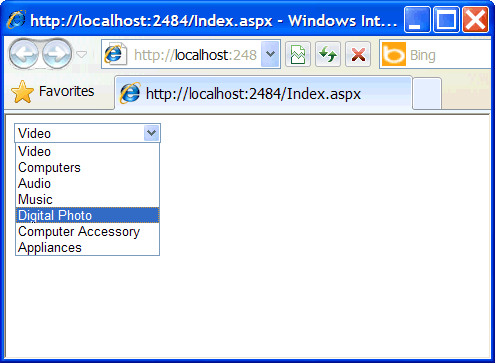
| Problem 6 |
| Add a new Web IIS application to the CategoryDropList solution to create a Dual Application. Review the instructions at: Wintempla > Introduction > Dual Calculator before working on this problem. Do not forget to edit the SQL connection string by editing the stdafx.h file in both projects. |
| CategoryDropList.cpp |
| ... void CategoryDropList::Window_Open(Win::Event& e) { //________________________________________________________ ddCategory CategoryDropListDual::Window_Open(*this, NULL); ddCategory.SelectedIndex = 2; } |
| Index.cpp |
| ... void Index::Window_Open(Web::HttpConnector& h) { CategoryDropListDual::Window_Open(*this, &h); if (h.FirstTime == true) ddCategory.SelectedIndex = 2; } |
| CategoryDropListDual.cpp |
| ... void CategoryDropListDual::Window_Open(Sys::IWindow& window, Web::HttpConnector* h) { Sql::SqlConnection conn; try { //conn.OpenSession(DSN, USERNAME, PASSWORD); //Control Panel>Administrative Tools>Data Sources (ODBC)>Create dsn_myDatabase conn.OpenSession(window, CONNECTION_STRING); conn.ExecuteSelect(L"SELECT category_id, descr FROM category", 100, ddCategoryD); } catch (Sql::SqlException e) { window.MessageBox(e.GetDescription(), L"Error", MB_OK | MB_ICONERROR); } } |